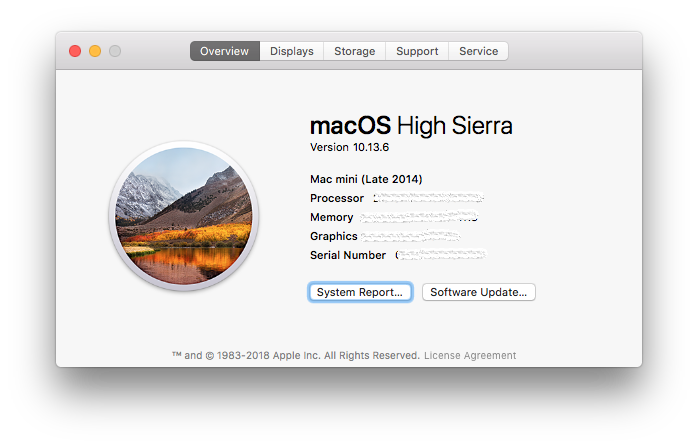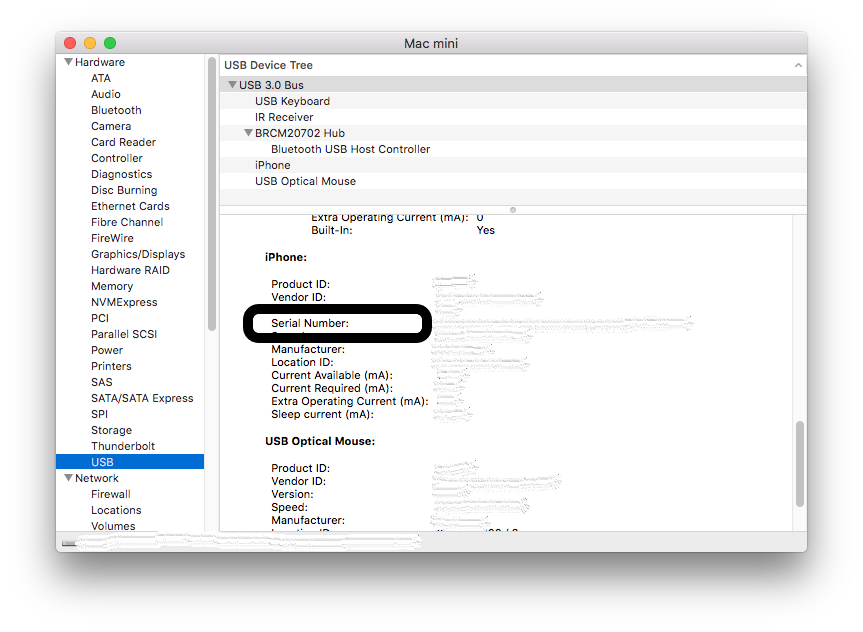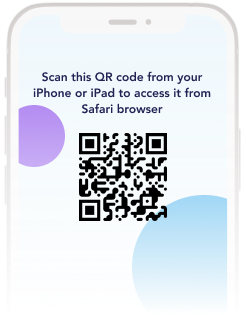Apple ID
Go to Settings > tap on your name > you will see your Apple ID under your name
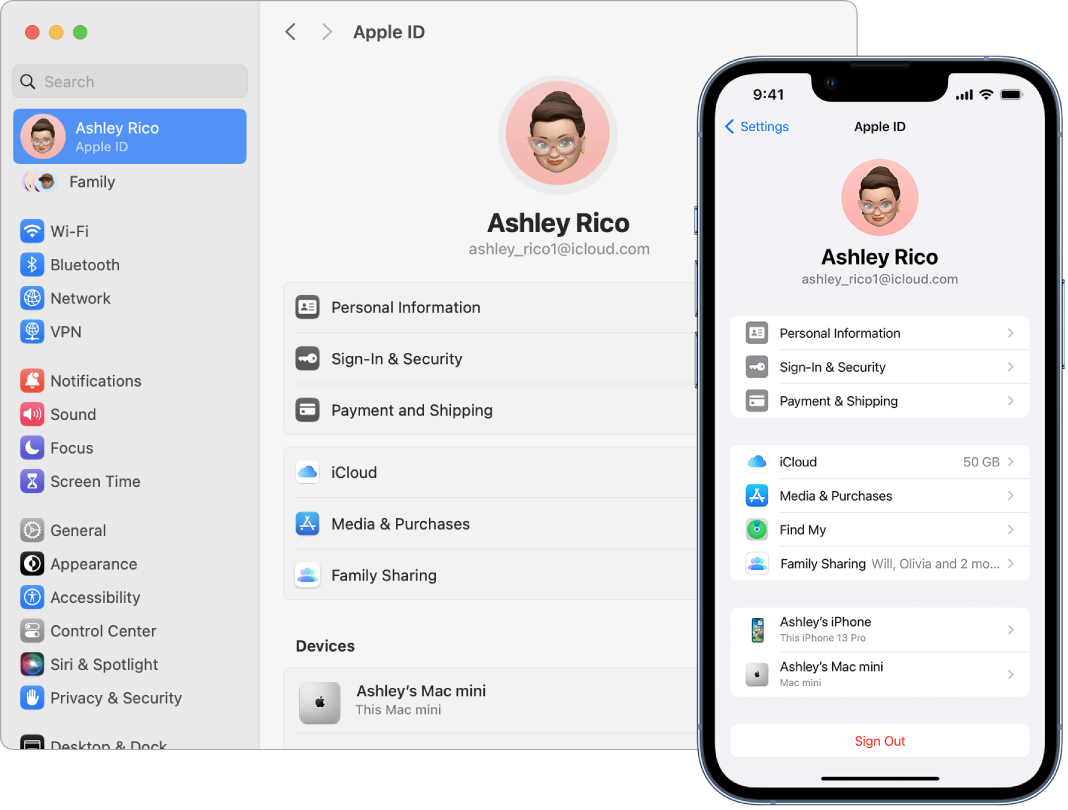
What is a UDID used for?
UDID – There is 2 options
1. Find using iTunes
Here is how you find your UDID number on iPhone X, iPhone 8, iPhone 8 Plus, and everyone released before them.
- Launch iTunes
- Make sure you check the box to turn off auto-syncing if you’re doing this for a co-worker.
- Under Devices, click on your device
- Next click on the ‘Serial Number’
- This will change the Serial Number into the UDID
This process has changed and is a bit more involved now for the iPhone XS family.
Retrieving the UDID on newer iPhone XS devices is still relatively simple, you just do not use iTunes.
Here is how to find your UDID on iPhone XR, iPhone XS Max, and iPhone XS:
- Connect your iPhone to your Mac
- Navigate to -> About This Mac
- Click on System Report and select USB
- Click on iPhone
- Copy the value next to the Serial Number label
- Paste the value you just copied
- You then need to add a dash (-) after the 8th digit
- Sample Format = XXXXXXXX–XXXXXXXXXXXXXXXX
- This will be your UDID
Here are some screenshots that walk you thru the process.
1. Connect your iPhone to your Mac
![How to Sync Contacts from iPhone to Mac? [2023]](https://mobiletrans.wondershare.com/images/article/sync-iphone-contacts-to-mac-5.jpg)
2. Navigate to -> About This Mac
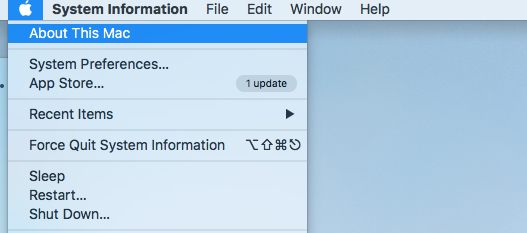
2. 3rd Party Tool - using udid.tech
Visit site : udid.tech
Get UDID of your clients devices automatically
No iTunes required. Connect to our API to provide better service for your customers
Change device or browser mode to get your UDID
Device recognition works properly in the Mobile Safari browser only. If you’re using iPad please switch your browser mode to ‘Mobile’. Tap the ‘Aa’ icon in the left side of the address bar and select ‘Request mobile website’ in the popup menu.